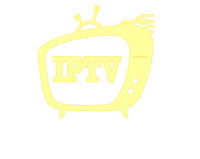IPTV for Windows : Discover how to set up and enjoy IPTV for Windows. Learn how to stream live TV, sports, movies, and more on your PC. Enhance your experience with these top IPTV solutions for Windows.”
Table of Contents
IPTV for Windows: Your Guide to Streaming Live TV on Your PC
Introduction
IPTV (Internet Protocol Television) is revolutionizing the way we consume TV content. With IPTV, you can access live TV channels, on-demand videos, and exclusive shows directly from the internet. But did you know that you can also enjoy IPTV on your Windows PC? This guide will show you everything you need to know about setting up IPTV for Windows, selecting the best IPTV software, and troubleshooting common issues. Let’s dive into how IPTV enhances your entertainment experience!
1. What is IPTV and How Does it Work on Windows?
IPTV is a digital TV service delivered through your internet connection rather than traditional satellite or cable services. With IPTV, you can stream content directly from servers using Internet Protocol (IP), which offers a faster and more flexible solution for watching live television. Windows, being one of the most widely used operating systems, supports various IPTV services, making it easy to turn your PC into a media powerhouse.
To get started, all you need is an IPTV subscription and the correct software. Whether you’re using VLC Media Player, Kodi, or any other compatible program, setting up IPTV for Windows is simple and straightforward.
2. Setting Up IPTV on Your Windows PC
Setting up IPTV on your Windows PC is easier than ever. Here’s how to do it:
- Choose an IPTV Service
Start by selecting a reliable IPTV provider like IPTV4KUS that offers high-quality streaming, diverse channels, and minimal buffering. - Install IPTV Software
The most common software for streaming IPTV on Windows are VLC Media Player, Kodi, and Perfect Player. These programs are free and user-friendly, allowing you to easily stream your favorite channels on Windows. - Enter IPTV Details
After installing the software, you’ll need to input the M3U URL (provided by your IPTV service) into your chosen program. This URL acts as a playlist for all available TV channels. - Start Streaming
Once you’ve entered the details, you’re all set. Just open the IPTV software, select your desired channel, and start streaming!
For more about IPTV services, visit IPTV4KUS for installation instructions and support.
3. Best IPTV Software for Windows
There are several IPTV software options available for Windows. Let’s take a look at the best choices:
VLC Media Player
VLC is a free, open-source media player that supports streaming IPTV. With its intuitive interface, you can easily enter an IPTV URL and start watching. It’s a lightweight option perfect for users who don’t want to install additional software.
Kodi
Kodi is another popular choice for IPTV streaming. It’s an open-source, media center platform that offers a wide range of customization options. If you prefer a highly customizable experience, Kodi is ideal for you.
Perfect Player
Perfect Player is a clean and straightforward IPTV player for Windows that’s known for its fast performance. It has a user-friendly interface and supports both IPTV and local media content.
4. Troubleshooting Common IPTV Issues on Windows
Sometimes, you may experience issues like buffering, freezing, or poor video quality when using IPTV on Windows. Here’s how to troubleshoot:
- Buffering Issues
If you’re facing buffering, check your internet speed. IPTV requires a stable and fast connection. Aim for at least 10 Mbps for SD content and 25 Mbps for HD content. - Software Compatibility
Ensure your IPTV software is up-to-date. Some older versions may not support certain IPTV protocols. - Server Issues
Sometimes, the issue may lie with the IPTV provider’s servers. In such cases, it’s best to contact support or check the provider’s website for updates.
For more troubleshooting tips, refer to this IPTV Troubleshooting Guide.
5. Benefits of IPTV for Windows Users
There are several reasons why IPTV is an excellent choice for Windows users:
High-Quality Streaming
IPTV offers HD and 4K streaming options, allowing you to watch your favorite shows in superior quality without the need for expensive cable packages.
Easy Access to Global Content
With IPTV, you can access international channels from across the globe, all in one place.
No Contracts or Hidden Fees
Unlike traditional TV services, IPTV offers a more flexible and affordable solution. You pay for what you want to watch, with no hidden fees or long-term contracts.
For a premium IPTV experience, check out IPTV4KUS.

Conclusion
IPTV for Windows offers a world of entertainment right at your fingertips. Whether you want to watch live sports, movies, or international channels, IPTV provides a flexible, cost-effective solution. By following this guide, you’ll be ready to stream content in no time. If you’re looking for a reliable and high-quality IPTV service, look no further than IPTV4KUS.
Are you ready to experience seamless IPTV streaming on your Windows PC? Don’t wait any longer—explore the best IPTV solutions at IPTV4KUS. With our user-friendly setup, excellent channel selection, and superior streaming quality, we provide the perfect solution for your entertainment needs. Visit us today and unlock a world of live TV, sports, movies, and more, all at your fingertips. Start streaming now and enjoy a better IPTV experience with no buffering, no contracts, and no hassle!