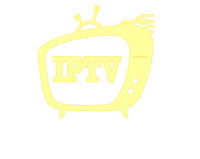Watch IPTV on PC : Discover how to watch IPTV on PC with easy steps, recommended software, and tips for high-quality streaming. Get the ultimate IPTV experience on your PC in 2025.
Table of Contents
Introduction
With the rise of Internet Protocol Television (IPTV), more and more users are shifting to streaming TV content over the internet instead of traditional cable and satellite services. Watching IPTV on PC has become a popular choice for many due to its convenience, cost-effectiveness, and access to a wide range of channels. In this article, we’ll guide you through the entire process of watching IPTV on your PC, from understanding what IPTV is to setting up the software and ensuring the best viewing experience.
What is IPTV?
IPTV stands for Internet Protocol Television, a system that delivers television content over the internet instead of through traditional satellite or cable formats. It allows users to stream live TV, movies, and other media directly on their devices, including PCs, smartphones, and smart TVs. The major benefits include:
- Access to live and on-demand content.
- Multiple channel options from around the world.
- Lower cost compared to traditional cable and satellite services.
Why Watch IPTV on PC?
Watching IPTV on a PC offers several advantages:
- Big Screen Experience: With your PC or laptop, you can enjoy IPTV content on a larger screen, providing a more immersive experience than on small mobile devices.
- Portability: You can watch TV from anywhere as long as you have internet access. Whether you’re at home or traveling, your IPTV content is just a click away.
- Customization: PCs provide flexibility for adding additional features such as picture-in-picture, multiple screens, and compatibility with a variety of IPTV apps and software.
How to Watch IPTV on PC
Follow these simple steps to start watching IPTV on your PC:
Step 1: Choose an IPTV Service Provider
Before you start, you need to choose a reliable IPTV provider that offers the channels and content you’re looking for. Some popular IPTV providers offer both live TV and on-demand content.
Here are a few trusted IPTV services:
- IPTV4KUS: Visit IPTV4KUS for a full IPTV solution.
- Xtreme IPTV
- Vader IPTV
Step 2: Install an IPTV Player
Once you have your IPTV subscription, you’ll need software to stream the content. Here are some recommended IPTV players for PC:
- VLC Media Player: A free, open-source media player that supports IPTV streaming.
- Kodi: A media center that supports IPTV add-ons.
- Perfect Player: A user-friendly IPTV player compatible with Windows.
These players allow you to input your IPTV provider’s M3U playlist or server URL for easy streaming.
Step 3: Set Up the IPTV Player
After downloading and installing the IPTV player, you’ll need to configure it:
- Open your IPTV player and navigate to the settings menu.
- Add the M3U URL or file provided by your IPTV provider.
- Ensure you have a stable internet connection to stream content without buffering.
- Adjust display settings according to your preferences.
Step 4: Start Watching IPTV
Once everything is set up, you can start browsing through the available channels and enjoy your favorite shows, movies, or sports events. If you’re using a PC with Windows, the process is typically seamless, and you can easily control playback with your keyboard or mouse.
Tips for the Best IPTV Streaming Experience
- Stable Internet Connection: IPTV requires a fast and stable internet connection. Aim for at least 5 Mbps for standard-quality streaming, and 15 Mbps or higher for HD or 4K content.
- Use VPN: For added security and privacy, consider using a VPN when streaming IPTV. This will help you mask your location and prevent throttling by your internet service provider.
- Adjust Stream Quality: If your internet connection isn’t fast enough, lower the stream quality in your IPTV player to prevent buffering.
Common Issues When Watching IPTV on PC

While IPTV streaming is usually straightforward, users sometimes encounter a few common issues:
- Buffering: Caused by a slow internet connection. Try reducing the stream quality or upgrading your plan.
- Channel Not Found: This issue typically occurs when the IPTV server is down or the M3U URL is incorrect. Double-check your settings and restart the player.
- Compatibility: Some IPTV providers may not work with all software. If you’re having trouble with your IPTV player, try a different one or contact your service provider for help.
Conclusion
Watching IPTV on PC is an excellent way to enjoy your favorite TV shows and movies with flexibility and convenience. By following the steps outlined above, you can quickly get started with IPTV on your PC. Ensure you choose a reliable IPTV service and a compatible player, and you’ll have access to high-quality streaming content right at your fingertips.
If you want to dive deeper into the world of IPTV and explore more about this service, check out our website at IPTV4KUS, where we offer top-notch IPTV services and support.
Ready to experience the best IPTV service on your PC? Visit IPTV4KUS today for affordable and reliable IPTV packages. Whether you’re a sports fan, movie lover, or just want to explore global channels, we have something for everyone. Get started with IPTV today and unlock a world of entertainment!