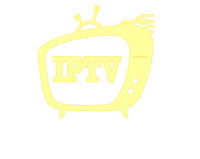SIPTV App
Learn how to activate the SIPTV app with our easy-to-follow guide. Discover tips, troubleshooting solutions, and more to get started with SIPTV today. Visit IPTV4KUS for the best IPTV services.
Table of Contents
How to Activate the SIPTV App: A Step-by-Step Guide
If you’ve recently installed the SIPTV app and are looking for a way to activate it, you’re in the right place! The SIPTV app is one of the most popular IPTV applications, offering access to a wide range of channels, shows, and sports. In this article, we’ll walk you through the process of activating the SIPTV app, troubleshooting common issues, and providing you with helpful resources for a smooth setup.
What is SIPTV?
SIPTV is a powerful and user-friendly IPTV (Internet Protocol Television) app available for smart TVs, Android, and iOS devices. The SIPTV app allows you to stream TV shows, movies, sports, and more directly through your internet connection. It supports a variety of IPTV sources, including playlists from IPTV providers, so you can customize your viewing experience.
To enjoy all these features, however, you need to activate SIPTV on your device.
How to Activate the SIPTV App on Your Smart TV
Step 1: Download the SIPTV App
First, ensure that the SIPTV app is downloaded and installed on your device. If you’re using a Smart TV, you can usually find the app in your TV’s app store (like the Samsung App Store, LG Content Store, or Google Play).
- Samsung Smart TV: Go to the Samsung App Store, search for SIPTV, and download it.
- LG Smart TV: Access the LG Content Store, search for SIPTV, and install it.
- Android TV: Go to the Google Play Store, search for SIPTV, and hit “Install.”
If your device doesn’t have SIPTV available, you may need to sideload it using a USB or other method.
Step 2: Launch the SIPTV App
Once installed, open the SIPTV app. You should see a welcome screen, where you’ll be prompted to enter your login credentials or activate your account.
Step 3: Get Your Mac Address
Activation of the SIPTV app requires your device’s MAC address, which is unique to each device. To find your MAC address:
- Samsung TV: Go to Settings > General > Network > Network Status, and note down the MAC address.
- LG TV: Go to Settings > All Settings > Network > Wi-Fi > Advanced Settings to find the MAC address.
- Android TV: Go to Settings > Network & Internet > Wi-Fi > Network Information.
This unique code is essential for linking your IPTV playlist with the SIPTV app.
Step 4: Visit the SIPTV Activation Website
Now that you have your MAC address, visit the official SIPTV activation page (http://www.siptv.eu/mylist/). Here, you’ll need to enter your MAC address and upload your IPTV playlist file.
Step 5: Upload Your IPTV Playlist
Your IPTV provider will supply you with an M3U playlist URL. This playlist is a file that contains a list of available channels and media for streaming. To activate SIPTV:
- On the activation page, enter your MAC address.
- Paste your M3U playlist URL in the provided field.
- Click “Send.”
Once the data is uploaded, SIPTV will activate the app on your device, and you can start watching your favorite channels!
Troubleshooting SIPTV Activation Issues
Sometimes, users encounter issues during activation. Below are common problems and solutions:
Issue 1: Invalid MAC Address
- Solution: Ensure you’ve entered the correct MAC address. Double-check the address from the TV settings.
Issue 2: Playlist URL Not Working
- Solution: Make sure your IPTV provider has supplied you with a valid M3U playlist URL. If the URL doesn’t work, contact your provider.
Issue 3: SIPTV Not Responding
- Solution: Try restarting the SIPTV app or your device. If the problem persists, reinstall the app.
Common SIPTV Features You Should Know About
Once you’ve activated the SIPTV app, you’ll want to explore its features to get the most out of it:
- User-Friendly Interface: SIPTV has a simple interface that makes it easy to navigate between channels and settings.
- Customizable Playlists: You can upload and manage multiple playlists directly through the SIPTV portal.
- EPG (Electronic Program Guide): Many IPTV services offer an EPG, which is a schedule of upcoming shows and events, making it easy to plan your viewing.
How to Use SIPTV App Efficiently
Here are some tips for making the most of your SIPTV app:
- Add Favorites: You can save your favorite channels to quickly access them.
- Organize Channels: SIPTV allows you to categorize channels into different folders for easier navigation.
- Use External Players: If your device supports external players, you can configure SIPTV to use them for improved streaming quality.
Benefits of Using SIPTV for IPTV
Using SIPTV for streaming offers several advantages:
- Wide Compatibility: SIPTV supports many devices, including Smart TVs, Android boxes, and even certain set-top boxes.
- Customizable Experience: With its playlist management and channel organization features, you can tailor SIPTV to your preferences.
- High-Quality Streaming: SIPTV supports high-definition and even 4K streams, providing you with a smooth and immersive viewing experience.

For further information on how to optimize your SIPTV experience, check out the following resources:
- SIPTV Official Website – Find official guides and troubleshooting tips.
- IPTV Guide – Learn more about IPTV services and how they work.
Conclusion: Get the Most Out of Your SIPTV Experience
Activating the SIPTV app is a straightforward process that opens the door to a world of IPTV content. Whether you’re looking to stream your favorite shows, sports, or live events, SIPTV makes it easy to access all your content in one place. Make sure to follow the step-by-step guide, troubleshoot any issues you might face, and explore the app’s features to maximize your experience.
Are you ready to unlock the best IPTV services and take your streaming experience to the next level? Visit IPTV4KUS today to get started with premium IPTV subscriptions, reliable support, and access to hundreds of channels worldwide. Don’t miss out on high-quality content—sign up now and enjoy seamless streaming with IPTV4KUS!