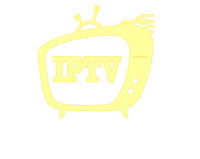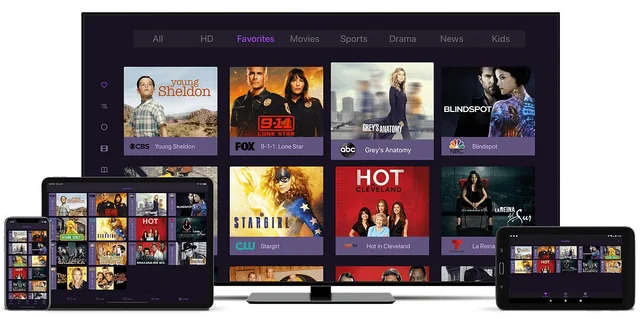
Fire TV : Learn how to use Downloader for Fire TV to install apps and stream content. Our step-by-step guide helps you get the most out of your Fire TV with tips, tricks, and recommendations for seamless installation.”
Table of Contents
Introduction
If you’re a Fire TV user, you’re likely aware of the vast array of apps available on Amazon’s platform. However, what about those apps that aren’t officially available in the Amazon App Store? That’s where Downloader for Fire TV comes in. This versatile app allows you to sideload apps and content onto your Fire TV device, providing you with more options and flexibility for entertainment.
In this guide, we’ll show you exactly how to use Downloader for Fire TV, explore the benefits, and offer tips to ensure smooth and efficient installation of apps. Whether you’re looking to stream movies, install third-party apps, or download content, Downloader for Fire TV is your go-to solution.
What is Downloader for Fire TV?
Downloader for Fire TV is an essential tool for users who wish to sideload APKs (Android apps) onto their Fire TV or Firestick. By default, Fire TV devices only allow apps from the official Amazon Appstore, which can limit your options. With Downloader, you can bypass this limitation and install apps that aren’t available in the Appstore, giving you access to a broader selection of entertainment.
Downloader for Fire TV enables you to:
- Download APK files directly onto your Fire TV device.
- Install third-party apps that aren’t available on the official Amazon Appstore.
- Stream content from various sources, including media players, streaming platforms, and more.
In essence, Downloader for Fire TV unlocks the full potential of your device by giving you the flexibility to install and use any app you desire.
Why Use Downloader for Fire TV?
There are several reasons why Downloader for Fire TV has become a must-have app for many users. Here are some of the key benefits:
1. Access to Unavailable Apps
Many popular apps like Kodi, Mobdro, or CyberFlix TV are not available in the official Appstore. Using Downloader, you can install these apps and enjoy a wider range of entertainment options.
2. Install APKs
Sideloading APKs directly onto your device means you can install apps from sources that Amazon may not support. Whether it’s a custom-built app or a lesser-known media streaming service, Downloader for Fire TV makes it easy to get them on your device.
3. User-Friendly Interface
The app’s simple interface makes it easy to navigate. You don’t need any technical expertise to use Downloader. Simply type in the URL for the APK you want to download, and the app will take care of the rest.
4. Faster and More Reliable Than Other Methods
Some users prefer Downloader over using third-party app stores or web browsers, as it’s often faster and more reliable for downloading and installing apps.
How to Install Downloader for Fire TV
Installing Downloader for Fire TV is a straightforward process, but before proceeding, ensure that your device settings allow apps from unknown sources. Here’s a step-by-step guide:
Step 1: Enable Apps from Unknown Sources
- Go to Settings on your Fire TV home screen.
- Scroll to My Fire TV and select it.
- Choose Developer Options.
- Toggle on Apps from Unknown Sources.
Step 2: Install Downloader on Fire TV
- From the Fire TV home screen, search for Downloader in the search bar.
- Select the Downloader app from the search results.
- Click on Get to begin the download and installation.
Once installed, you can open the app and start downloading the APK files for the apps you want to install.
How to Use Downloader for Fire TV
Now that you have Downloader installed, let’s walk through how to use it effectively.
1. Launch Downloader
Open the Downloader app from your Fire TV home screen.
2. Enter a URL or Search
Once inside the app, you’ll see a text box where you can type in a URL. This is where you’ll enter the link for the APK file you wish to download. You can find APKs from trusted sources like:
After entering the URL, click Go.
3. Download and Install APK
After the APK is downloaded, the app will automatically prompt you to install the app. Simply follow the on-screen instructions to complete the installation process.
Troubleshooting Common Issues with Downloader for Fire TV

While Downloader for Fire TV is a powerful app, you may encounter occasional issues. Here are some common problems and how to solve them:
1. App Not Downloading
If your download is stuck or fails to initiate, try the following:
- Ensure that the URL is correct and that you’re downloading from a trusted source.
- Check your internet connection and make sure it’s stable.
2. App Installation Failed
If you encounter an error during installation:
- Ensure you have enough storage space on your Fire TV.
- Make sure you’ve enabled Apps from Unknown Sources in your device settings.
3. Downloader Keeps Crashing
If Downloader crashes, try restarting your Fire TV device or reinstalling the app. If the problem persists, check for software updates on your Fire TV.
Best Downloader Apps for Fire TV
While Downloader is a top choice, there are other apps that can help with installing and managing third-party apps on your Fire TV. Here are some alternatives:
- ES File Explorer: A file management app that allows you to sideload apps and manage files.
- Apps2Fire: A tool for installing apps from your phone to your Fire TV.
- FileLinked: A popular app for downloading APKs and managing content.
Security Considerations When Using Downloader for Fire TV
While Downloader for Fire TV provides you with more options, it’s important to exercise caution. Here are some security tips:
- Download Only from Trusted Sources
Ensure you download APKs only from reputable websites like APKMirror to avoid malicious software. - Install a VPN
For added privacy and security, consider using a VPN service. A VPN will encrypt your data and protect your online activities from prying eyes. - Check Permissions
Be mindful of the permissions that an app requests during installation. If an app requests unnecessary permissions, reconsider installing it.
Conclusion
In conclusion, Downloader for Fire TV is an incredibly useful tool for anyone looking to expand their Fire TV’s capabilities. By allowing you to sideload apps and install APKs that are not available in the official Amazon Appstore, it unlocks a world of possibilities for entertainment, productivity, and more.
If you’ve followed our guide, you should now be able to confidently use Downloader on your Fire TV to install and enjoy a wide variety of apps. Just remember to prioritize security and download only from trusted sources.
Ready to enhance your streaming experience even further? Visit IPTV4KUS for the best IPTV services, including access to live TV channels, on-demand movies, and much more. Whether you’re into sports, movies, or international channels, IPTV4KUS offers a solution that fits your needs. Visit now and take your Fire TV to the next level!