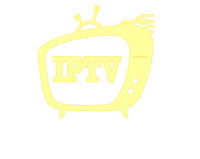Downloader Apps for Firestick : Discover the best downloader apps for Firestick to easily install third-party applications. Enhance your streaming experience with our comprehensive guide.
Introduction
The Amazon Firestick is a versatile streaming device that allows users to access a wide range of content. One of its standout features is the ability to install third-party applications, expanding your entertainment options beyond the standard offerings. To facilitate this, the Downloader app for Firestick serves as an essential tool, enabling users to sideload applications not available in the official Amazon Appstore.
What is the Downloader App for Firestick?
The Downloader app is a utility designed to simplify the process of installing third-party applications on your Firestick device. It allows users to download APK files directly from the internet and install them without the need for a computer. This capability is particularly useful for accessing apps that are not available in the official app store.
Why Use the Downloader App on Firestick?
- Access to a Wide Range of Apps: The Downloader app opens up a world of applications beyond those found in the Amazon Appstore, including streaming services, utility tools, and games.
- User-Friendly Interface: With its straightforward design, the Downloader app makes it easy for users of all technical levels to install and manage applications.
- Enhanced Streaming Experience: By installing various apps, you can customize your Firestick to cater to your specific entertainment preferences, from movies and TV shows to live sports and news.
How to Install the Downloader App on Firestick
- Navigate to the Home Screen: From your Firestick home screen, select the search icon.vpnhacks.com
- Search for Downloader: Type “Downloader” into the search bar and select the Downloader app from the list of results.
- Install the App: Click on the “Get” or “Download” button to install the Downloader app onto your Firestick.
- Enable Unknown Sources: Before using the Downloader app, you need to allow installations from unknown sources:
- Go to “Settings” > “My Fire TV” > “Developer Options.”aftvnews.com
- Select “Install unknown apps.”
- Find and select the Downloader app, then toggle it on to enable.
Using the Downloader App to Install Third-Party Apps
- Open Downloader: Launch the Downloader app from your Firestick’s applications list.
- Enter URL: In the URL field, input the direct link to the APK file of the app you wish to install.
- Download and Install: Click “Go” to download the APK. Once downloaded, the app will prompt you to install it. Follow the on-screen instructions to complete the installation.
Best Downloader Codes for Firestick in 2025
To streamline the installation process, Downloader codes are short numeric codes that automatically input the URL for you. Here are some of the best Downloader codes for Firestick
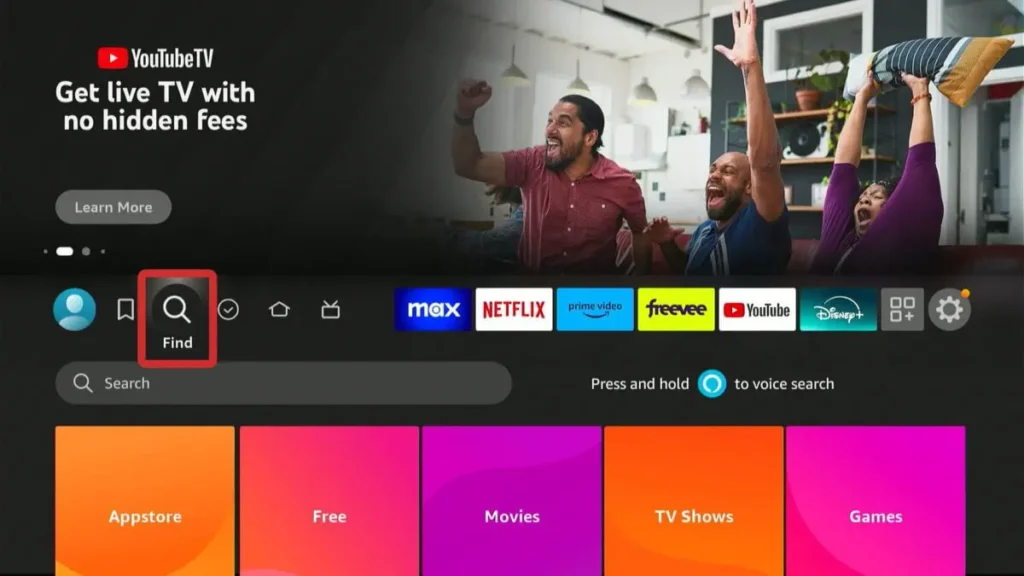
- TROYPOINT Toolbox Code: 250931 Access a comprehensive collection of streaming apps, maintenance tools, and security applications.
- AllStores Code: 72609 Install a variety of app stores, including TDUK, APKTime, and KPFire, to access a wide range of applications.
- Kodi Code: 483927 Install Kodi, a powerful media player that allows access to free content through various add-ons.
- Cinema HD Code: 985265 Enjoy a vast library of movies and TV shows with high-definition streaming capabilities.
- SportsFire Code: 119368 Access live sporting events and channels with minimal buffering, catering to sports enthusiasts.
Safety Considerations When Using Downloader
While the Downloader app is a powerful tool, it’s important to use it responsibly
- Use Trusted Sources: Only download applications from reputable sources to avoid malware and other security risks.
- Consider a VPN: Using a Virtual Private Network (VPN) can enhance your privacy and security while streaming content. For more information on VPNs, visit
Conclusion
The Downloader app for Firestick significantly enhances your streaming experience by providing access to a broader range of applications. By following the steps outlined above, you can install and use the Downloader app safely and effectively. Always ensure you’re downloading applications from trusted sources and consider using a VPN to protect your privacy.
Ready to expand your streaming options? Visit iptv4kus.com today to explore a wide range of IPTV services and enhance your entertainment experience.